(This is part I of a two-part series about using RSS to clear the blog clutter. This part explains what RSS is and how to set up an RSS reader, part II explains how to use the RSS reader to simplify blog reading.)
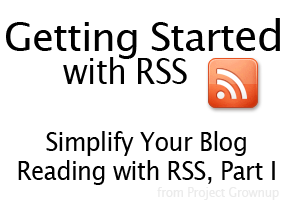 Does keeping up with your favorite information online give you the spins? Do you face an inbox full of blog updates, or find yourself aimlessly surfing into oblivion when you jump online to check your favorite blogs? If so, RSS might be just the tool for you.
Does keeping up with your favorite information online give you the spins? Do you face an inbox full of blog updates, or find yourself aimlessly surfing into oblivion when you jump online to check your favorite blogs? If so, RSS might be just the tool for you.
I love learning new things. But I hate the feeling I get when I wake up from a web-surfing-coma. I also don’t like spending my life on the internet instead of, well, in my real life. So I’m always looking for strategies to make sure I’m using the internet the way I want to – as a tool – and make sure it hasn’t become the master around here.
A few weeks ago I shared how to configure Facebook to maximize it for your intended usage while minimizing the undesirable side-effects. To do the same for blogs I use is an RSS Reader. Using it smartly, I can minimize the time required to stay informed and in-the-loop, leaving more for time things that matter.
In this post, I’ll explain the basics about RSS and help you get started with an RSS reader. (Next week I’ll explain how to use the RSS reader to reduce the mental clutter and distraction of blog-surfing.)
About RSS
What is RSS?
Practically speaking, RSS is a technology that aggregates new web-content from sources you specify and delivers it to you in a format you specify. It stands for “Really Simple Syndication.”
What is RSS used for?
There are several uses for RSS, but these posts focus on using it to simplify blog-reading by using it to collect new updates from blogs you love.
How Does RSS Work?
Blogs and other regularly updated sites “publish” (behind the scenes) a “feed” (think “newsfeed”). Users can “subscribe” to these feeds and have new news/posts delivered to their email inbox or to their “reader” application as they are published.
What is an RSS Reader?
An RSS reader (or a feed reader) is an application (whether locally on a computer/device or on the internet) that lets you view new updates from your favorite blogs.
Think of it as a personal assistant who pulls your favorite columns from different newspapers and collects them in a folder for you to read when you have time.
Isn’t RSS on its way out?
Some people say RSS is on its way out. And in some ways it is, since many people are using Facebook and Twitter to get updates from blogs they love. But the basic existence of RSS isn’t going anywhere. And while many blogs don’t have Facebook pages or Twitter profiles, I’ve never found a blog that doesn’t have an RSS Feed. So for the purpose of simplifying blog reading, RSS is the best. (Hm. Sounds like a cheer.)
Which brings us to…
How To Set Up an RSS Reader for Blog-Reading
1. Select an RSS Reader
There are a LOT of RSS readers out there. Many are free, but those that are ad-free or have more robust features have a small pricetag; usually less than $5.
I suggest starting with Google Reader, and moving promptly to a native app (meaning one that is accessed from your computer or device directly instead of being accessed through an internet browser).
Google Reader is easy to set up, and most RSS readers will sync with it. Having the option to sync – even if you don’t use it right away – is a good idea. (I’ll talk more about syncing in the next post.)
Outside of near-universal syncing capabilities, however, I don’t like Google Reader. Its formatting gives me a headache and it doesn’t fit my blog-reading workflow. (I must be one of the weird ones, though, because Google Reader continues to be the favored RSS reading application.)
Which is why I recommend immediately finding another app. I would suggest asking a few friends what RSS reader they use and what they like about it. If possible, get them to show you what it looks like. Or, do a search for “RSS reader” and your preferred reading device (mac/windows/iOS/android).
Please don’t waste your day perusing every one out there. Find one whose appearance fits your viewing preferences, make sure it syncs with Google Reader, and get going. This should take no more than 10 minutes. Seriously. Once you’ve been using it for a while, if you want to change, it will be easy enough to do. And by then you’ll know what you really want in a reader.
I use NetNewsWire on my Mac (and have no complaints) and FeeddlerPro on my iphone. I selected them years ago and like them just fine, though there may be much better options on the market these days.
2. Start Adding Feeds from Your Favorite Blogs
 If you’ve read this far, you no doubt have a few favorite blogs out there. Navigate to their site, look for the international symbol for blog feed (pictured here), and click on it. This should take you to a page with subscription options where you can select which RSS reading app you use and begin following the feed.
If you’ve read this far, you no doubt have a few favorite blogs out there. Navigate to their site, look for the international symbol for blog feed (pictured here), and click on it. This should take you to a page with subscription options where you can select which RSS reading app you use and begin following the feed.
As an example (and of course I completely support actually doing this 😉 ), if you look to the top of the sidebar on this page, and have the “Welcome” tab selected, you’ll see a section that says “Connect & Follow.” Click on the RSS symbol on the far right and you’ll see the subscription options page I was talking about. Notice that you can select a reader, choose to have new posts delivered by email, or see the feed address itself.
(Each exact setup is a little different, so you might have to use a bit of intuition here. If you get stuck, though, I’d be happy to help! You can comment on this post with questions or share a screenshot and questions on the Facebook page.)
After you’ve added a few blogs…
3. Get Familiar with Main RSS Reader Functions
Here are 4 start to with:
Folders
I suggest moving subscriptions into folders based on how you categorize your interests or your time. I have folders (read: categories) for personal friends, food, blogging, learning, writing, and more.
This serves three primary functions:
- It makes topics easy to find.
- It keeps me from getting distracted.
- It makes the best use of my time. (If I have only a few minutes while waiting somewhere, I can easily catch up with friends’ blogs without stumbling around with content that is better viewed on my computer.)
Marking as Read/Unread
RSS readers save articles until you’re ready to read them. It will keep track of what has and hasn’t been read and will (usually) give you options for how and when to display each.
I like to have each post title display on a single line and have the reader mark it read as I view each title. (More about this in Part II.)
Options for how these are displayed are found in settings/options/preferences. Play around with it until you find something that works for you.
Viewing/Sorting Posts
Most RSS readers give you post sorting options (both as a whole and within folders). I most often sort by date (useful for viewing brand new updates) or sort by blog/source, where I’m viewing all posts from a single site (useful for catching up on a single blog).
Keystroke Navigation
Nearly all readers have a way to navigate using keystrokes (instead of using the mouse or trackpad). If you’re viewing a list of titles, you can likely use the up and down arrows to navigate between posts. If you want to do something a little more advanced (like “mark unread” for something you want to go back to later), look for it in the menu bar and see if it has the keystroke/shortcut listed beside the menu item. You can also use the Help menu (which I wholeheartedly encourage exploring anyway).
You’re All Set!
This should get you started with the RSS Reader of your choice. Don’t forget to check back next week for Part II. If you decide to set up an RSS reader and subscribe to the feed, it will be waiting there for you when you’re ready. 😉
As you get set up, comment (or facebook) with your questions and I’ll try to help as best I can!
I use Google Reader and the formatting was bugging me too, but a friend told me about the “next blog” button, which has become my favorite thing. It’s in the bookmarks bar on my browser (I use Google Chrome) and it takes me to the most recent unread blog in my feed. I like it because I get to see each update on the actual site, so the blogger gets a page-view and I get to see everyone’s pretty blogs 🙂 I almost always just catch up on all the blogs I read every day when I get home from work (it’s my decompress time), so I never really used all the sorting options anyway.
Rachel, I’ve never heard about this! I love the idea of viewing recent posts directly on the sites and will give it a try this week. Thanks for the amazing tip!
I see you don’t monetize your website, don’t waste your traffic, you
can earn extra bucks every month because you’ve got high quality content.
If you want to know how to make extra bucks, search for: Ercannou’s essential adsense alternative
BestRalf recently posted..BestRalf
I have noticed you don’t monetize your website, don’t waste your traffic,
you can earn extra cash every month. You can use the best
adsense alternative for any type of website (they approve all websites), for more
info simply search in gooogle: boorfe’s tips monetize your website
BestWalter recently posted..BestWalter